Deploy Meilisearch to Fly.io in 5 Minutes
Meilisearch is a great open-source search engine that allows you to add full-text search to your apps.
Meilisearch will offer a hosted option starting at 29$/month in the future, but of course, you can also self-host it. If you have a new project, self-hosting is a good option to save a few bucks in the beginning.
With Fly.io you get a generous free tier of 3 free VMs with 256MB each and 3GB of volume storage. Meilisearch is written in Rust so it is also quite memory-efficient. Even the 256MB instances on Fly will be more than enough for your side project to get started and later can be easily scaled.
I recently started adding Meilisearch to my side-project Pokézards. The search feature is not yet fully implemented (and released) but you could play around with it a bit here.
Prerequisites
You will need to have a fly.io account and have the fly CLI installed on your computer.
Check out the docs on how to install it on your OS.
After installing you need to log in.
fly auth login
Note: I have aliased flyctl to fly on my machine
Let’s get started
First, create a new directory. This directory will be the place where we will store the fly.toml configuration file.
mkdir meilisearch-example
Next, go into the directory and we can create a fly app for our Meilisearch app.
Generating the fly.toml configuration
Start by executing following commandÖ
fly launch
The CLI will now ask us some questions that we will go through now.
First, it asks us for the name of the app
? App Name (leave blank to use an auto-generated name): meilsearch-example
Next, it asks the organization the app belongs to. If you only have one organization it might not even ask that.
? Select organization: [Use arrows to move, type to filter]
> Florian Kapfenberger (personal)
Last but not least it will ask which region the app should be deployed to. This is one of the biggest benefits of fly that it will allow you to host the same app easily in multiple regions.
Here you just select the region that is closest to you.
? Select region: [Use arrows to move, type to filter]
ams (Amsterdam, Netherlands)
cdg (Paris, France)
dfw (Dallas, Texas (US))
ewr (Secaucus, NJ (US))
> fra (Frankfurt, Germany)
gru (São Paulo)
hkg (Hong Kong, Hong Kong)
iad (Ashburn, Virginia (US))
lax (Los Angeles, California (US))
lhr (London, United Kingdom)
maa (Chennai (Madras), India)
mad (Madrid, Spain)
mia (Miami, Florida (US))
nrt (Tokyo, Japan)
ord (Chicago, Illinois (US))
And done!
Created app meilisearch-example in organization personal
Wrote config file fly.toml
Note: You could write the command in one go without interaction:
fly launch --name meilisearch-example --region fra --org personal
The CLI has created the app on Fly and generated the fly.toml configuration.
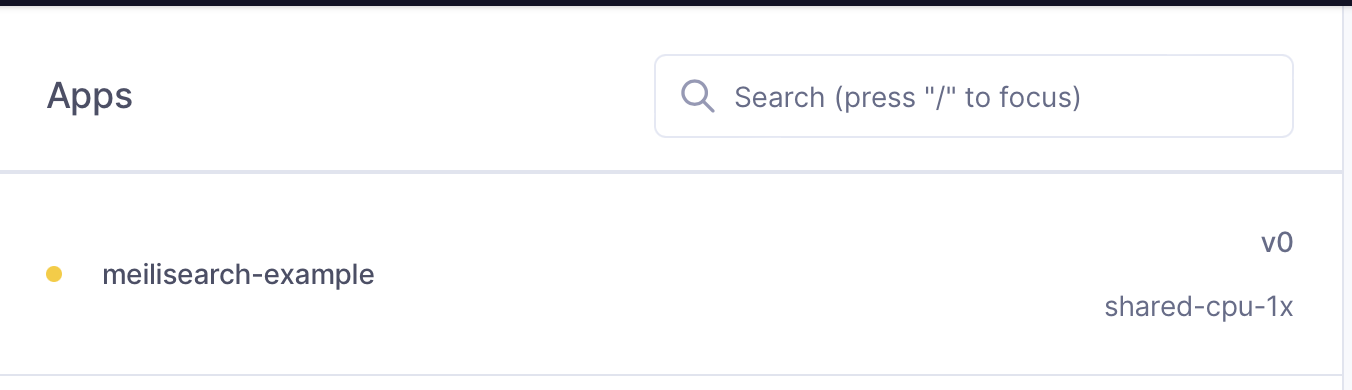
# fly.toml file generated for meilisearch-example on 2022-08-09T21:15:08+02:00
app = "meilisearch-example"
kill_signal = "SIGINT"
kill_timeout = 5
processes = []
[env]
[experimental]
allowed_public_ports = []
auto_rollback = true
[[services]]
http_checks = []
internal_port = 8080
processes = ["app"]
protocol = "tcp"
script_checks = []
[services.concurrency]
hard_limit = 25
soft_limit = 20
type = "connections"
[[services.ports]]
force_https = true
handlers = ["http"]
port = 80
[[services.ports]]
handlers = ["tls", "http"]
port = 443
[[services.tcp_checks]]
grace_period = "1s"
interval = "15s"
restart_limit = 0
timeout = "2s"
Now that the initial configuration has been generated, we need to modify it a bit so that we can deploy Meilisearch.
Mounting a persistent volume to the Meilisearch app
Before we launch Meilisearch we need to create a persistent volume on Fly and link it to the app we just created.
The app on itself is just a small Firecracker VM, that has not much space for data like a database, plus it is not persistent and the data will be gone once the next version will be deployed.
Creating a new volume is just executing a single command with the name, size, and region chosen.
fly volumes create meilisearch_data -s 1 -r fra
Note: If you don’t specify -r the CLI will ask you and show a region picker :)
Here I have created a new volume named meilisearch_data with a size of 1GB and it is deployed in the fra Frankfurt region.
ID: vol_1g673408j02vydxw
Name: meilisearch_data
App: meilisearch-example
Region: fra
Zone: 5dea
Size GB: 1
Encrypted: true
Created at: 09 Aug 22 19:29 UTC
If you need more storage you can easily expand it later!
Next, we need to tell our app how to mount this volume. Paste the following underneath [env]:
[mounts]
source="meilisearch_data"
destination="/meili_data"
source is the name of the volume that we created before and destination is the mount point on the Firecracker VM.
The Meilisearch docker container will store the database files by default on /meili_data, that’s why we mount the volume there.
Now we are almost ready to hit that launch button, just one more thing missing.
Configuring Meilisearch using fly.toml
Meilisearch operates on port 7700 by default, but if you look at the fly.toml configuration you will see the internal_port is set to 8080. This is the default expectation by Fly, however, we can just change it to 7700 with no problems.
Meiliseach allows us to do a lot of configuration by environment variables, which is great because we can easily set them in the fly.toml file underneath the [env] section.
If you don’t want to send telemetry data to Meilisearch you can disable them by setting the MEILI_NO_ANALYTICS environment variable.
[env]
MEILI_NO_ANALYTICS=""
We will take a look at how to secure and configure Meilisearch later, but for now, the minimal configuration has been done and we can finally hit that launch button!!!
Deploying Meilisearch to Fly
No more waiting, let’s deploy Meilisearch!
Smash the launch button with the following command:
fly deploy -i getmeili/meilisearch:v0.28
==> Verifying app config
--> Verified app config
==> Building image
Searching for image 'getmeili/meilisearch:v0.28' remotely...
image found: img_lrjxpggg3e8p7n6q
==> Creating release
--> release v2 created
--> You can detach the terminal anytime without stopping the deployment
==> Monitoring deployment
1 desired, 1 placed, 1 healthy, 0 unhealthy [health checks: 1 total, 1 passing]
--> v0 deployed successfully
Note: If you don’t want to specify the image all the time with -i you would need to create a Dockerfile. Here is an example.
Nice! It deployed successfully!
Login to your Dashboard and visit the URL of your app to see Meilisearch running on Fly.io.
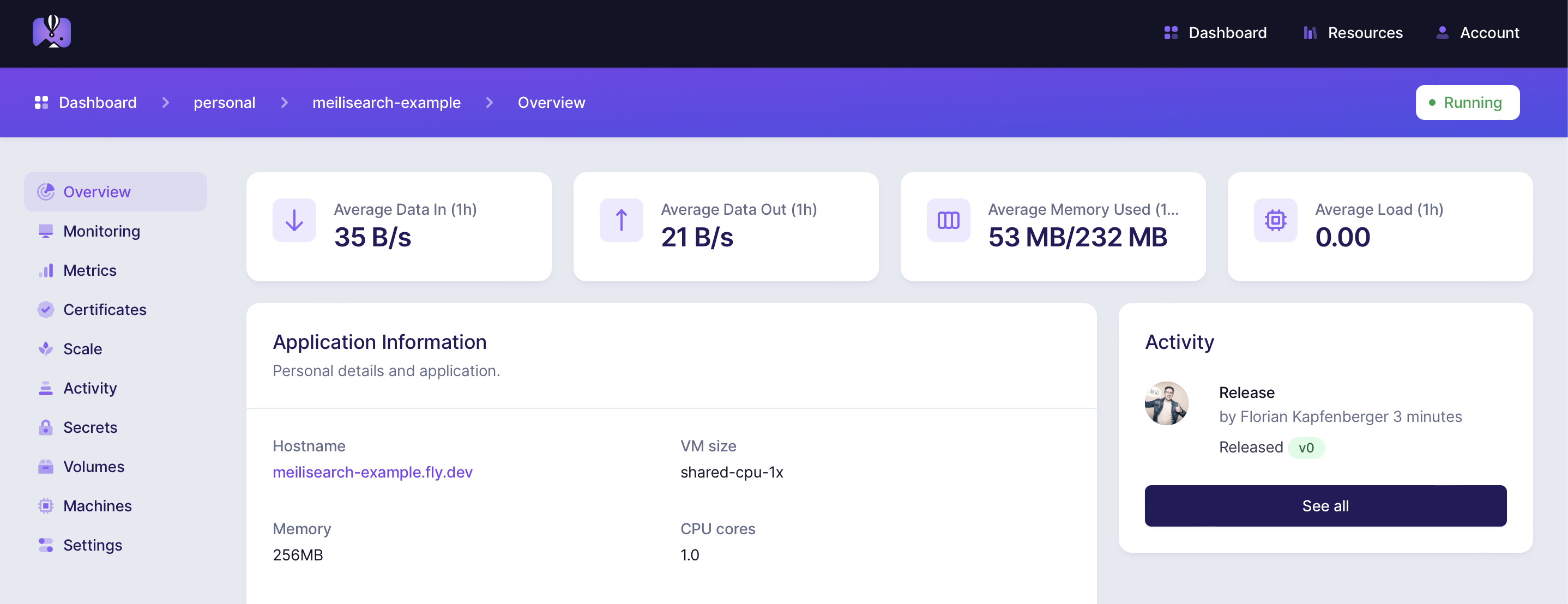
Or simply run fly open 😎
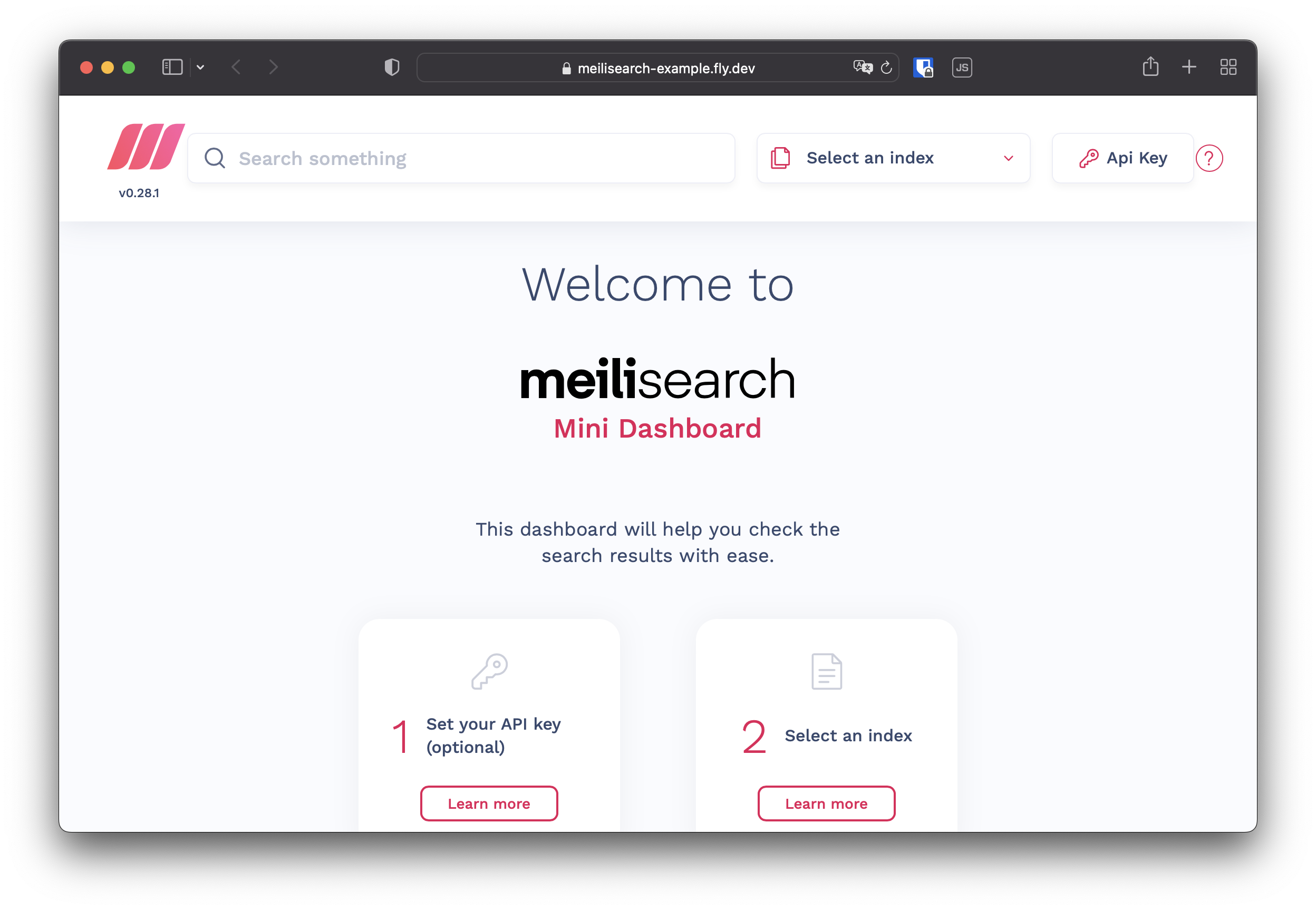
Securing Meilisearch
Meilisearch is now deployed, but it is not secured and anybody can use your Meilisearch instance now.
Also if you don’t want to have access to search preview (the web GUI we just saw) then you need to set the environment to production
Simply add the MEILI_ENV in the fly.toml file.
[env]
MEILI_NO_ANALYTICS=""
MEILI_ENV="production"
You now need to also set a master key to secure your Meilisearch instance. The master key can be set by the MEILI_MASTER_KEY environment variable. However the master key is a secret WE DON’T want to put it inside the fly.toml file.
Secrets can be set on fly using the CLI, but first, generate a new secret on your local machine.
openssl rand -base64 32
This will generate a random string that you can use for the master key.
Next set the secret using the fly CLI:
fly secrets set MEILI_MASTER_KEY=GZAA48c8vwvQ7eTOa/c+E3A1dFOL5WVoJLxMHpxTYVc=
Release v1 created
==> Monitoring deployment
1 desired, 1 placed, 1 healthy, 0 unhealthy
--> v1 deployed successfully
Note: I did not expose my secret here, it is just a random string I don’t use :)
The CLI will immediately deploy a new version with the new secret environment variable set.
You can check that Meilisearch is now secured by going to the search preview again.
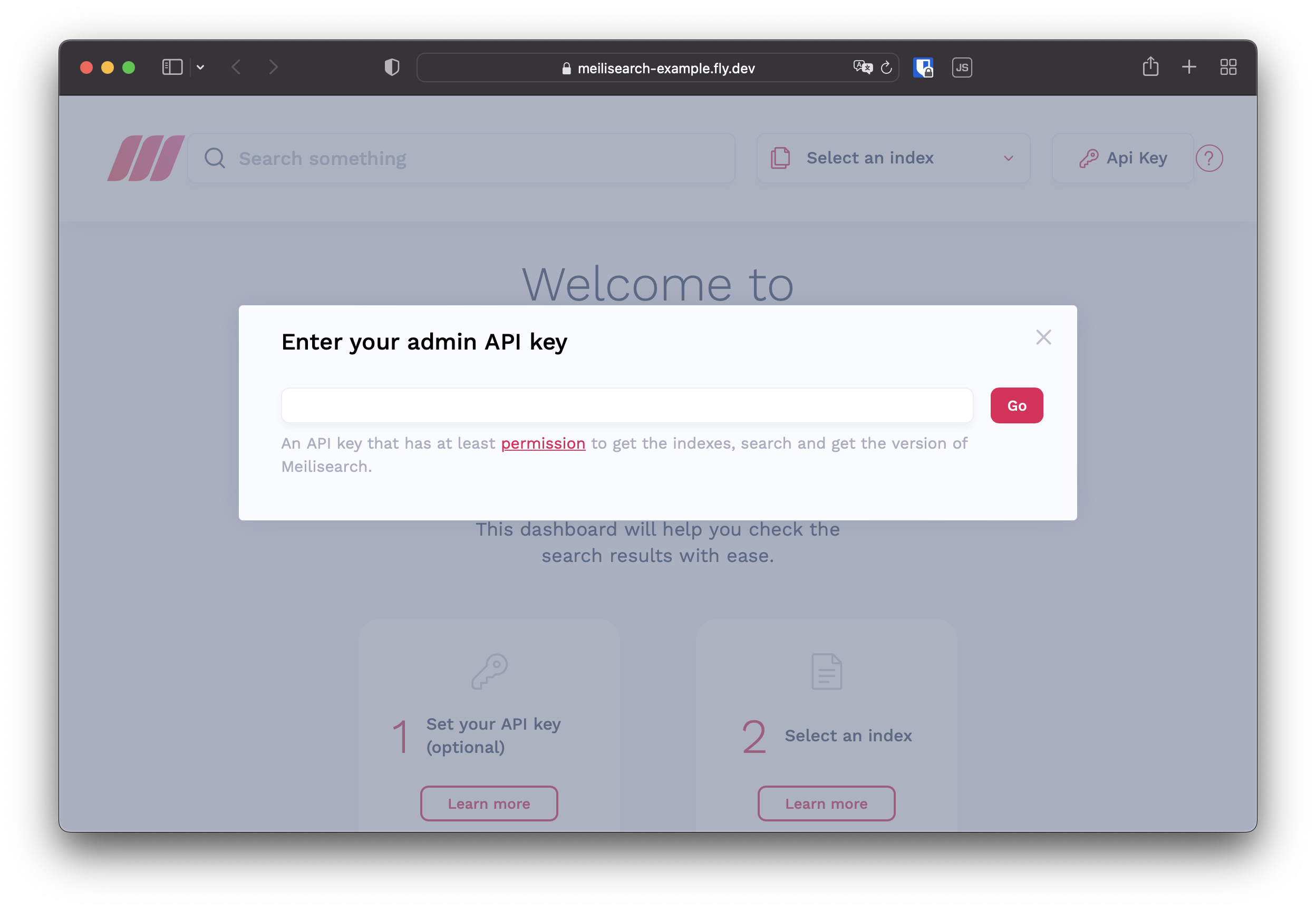
You might have noticed we have set the MEILI_ENV to production, but the search preview is still showing up. When we set the secret, the CLI did not use the updated fly.toml file, it only redeployed the previous version where the environment variable was not yet set.
We need to run fly deploy -i getmeili/meilisearch:v0.28 again to commit the changes.
Making sure Meilisearch works
Now that Meilisearch is deployed and secured we can finally use it.
I followed the Quickstart guide and tested my instance with it.
Inserting the dataset:
curl -X POST 'https://meilisearch-example.fly.dev/indexes/meteorites/documents' \
-H 'Content-Type: application/json' \
-H 'Authorization: Bearer SECRET' \
--data-binary @meteorites.json
{"taskUid":0,"indexUid":"meteorites","status":"enqueued","type":"documentAdditionOrUpdate","enqueuedAt":"2022-08-09T20:23:09.38597868Z"}%
Next, I switched from production to development environment to have a nice GUI to search for the data.
I only did this for the blog post, for a production app I will probably want the environment to be set to production.
It works! 🎉🎉
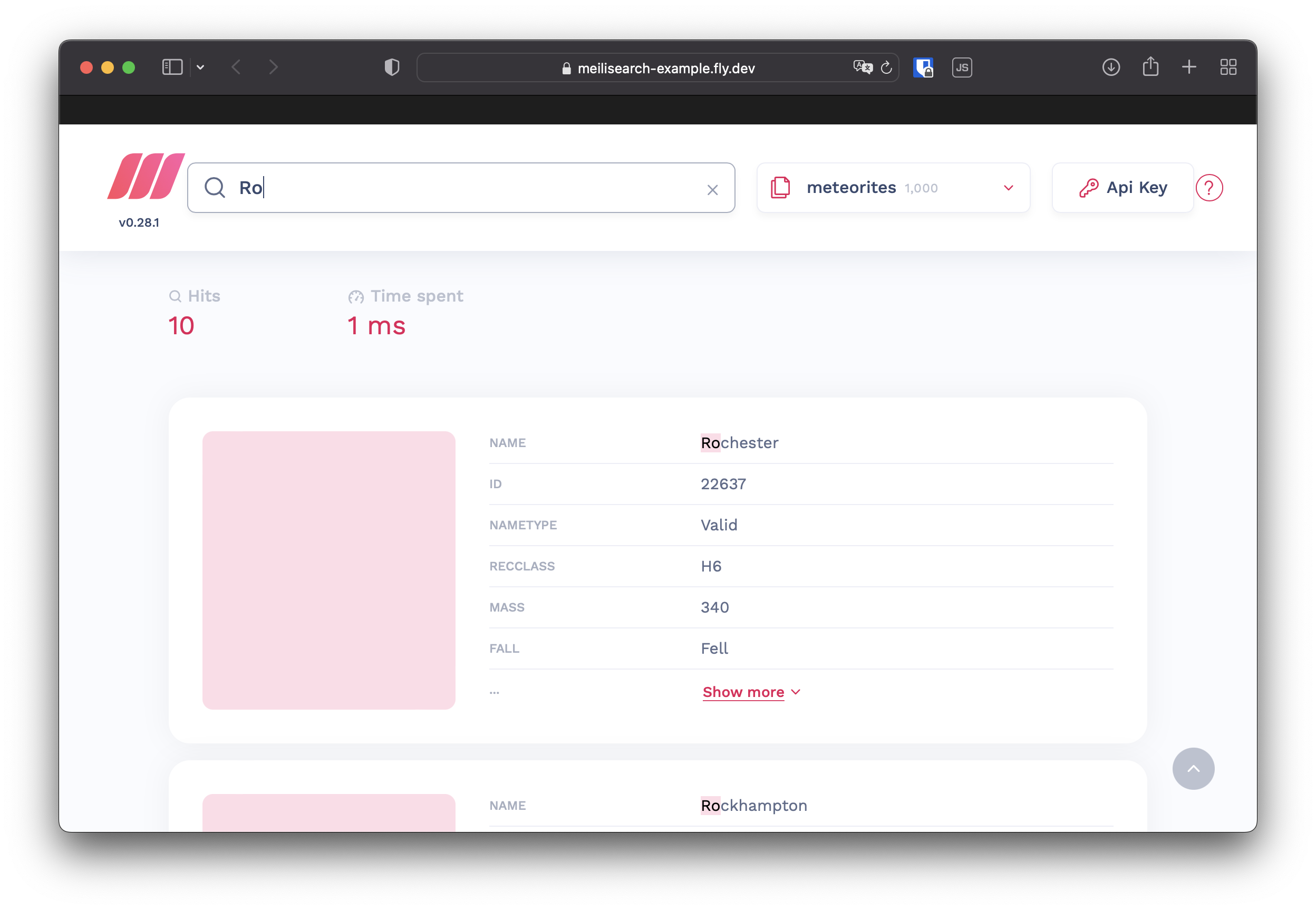
Remove Meilisearch from Fly.io
If you don’t need Meilisearch anymore, you can simply delete it:
fly destroy meilisearch-example -y
Conclusion
There you have it. Meilisearch deployed to Fly.io is simple and can be done in just a few minutes!
Fly just does so much of the heavy lifting in the background that it is ridiculous.
Trying to set up a small VPS and installing Meilisearch with Nginx + Let’s Encrypt would take a lot more time and after it is deployed you would still have to maintain the server and do security updates.
Hope this helps some of you and if it did let me know on Twitter!
Cheers